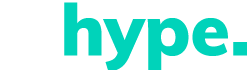When loaning your computer for use by someone else, it’s always a good idea to be careful with everything you can put into it. For example, a common source of viruses and unwanted files may come from external USB drives or hard drives, which easily connect to the computer via a USB port.
If you are connected to a network, there are some policies in Windows that block such devices, but if you use the device outside of a network range, there is a more simple trick to block the use of external USB mobile drives on your device.
To carry out this aforementioned task, you will need to make a change to the system log. Therefore, it is recommended to create a recovery point or make a copy of your important files before proceeding. Furthermore, it must be said that the procedure can be easily reversed in case you wish to return it to its previous state, as described below.
How to block the use of external USB flash drives in Windows on your computer
To carry out this process, in addition to other profound modifications to the system, you must have an account with the powers of the manager. Check out how to follow:
Press the “Win + R” keys together to open the “Run” window and enter the command: regedit. then Tap “Enter”;
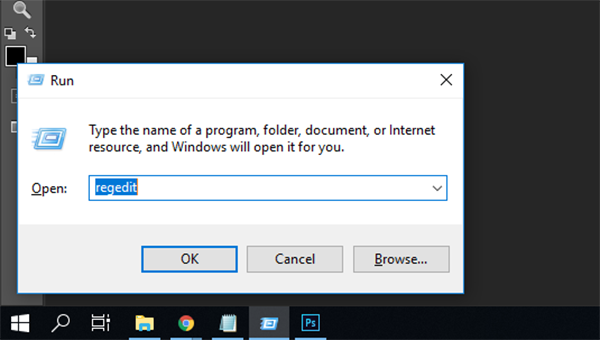
From the menu on the left side of the screen, go to this track: HKEY_LOCAL_MACHINE/SYSTEM/CurrentControlSet/Services/UsbStor;
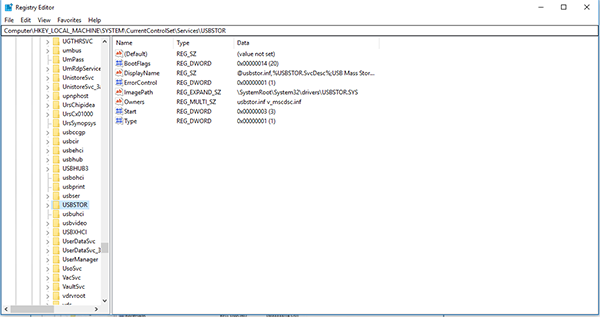
Click twice on “Start.”

Change the value to “4” and click “OK”;
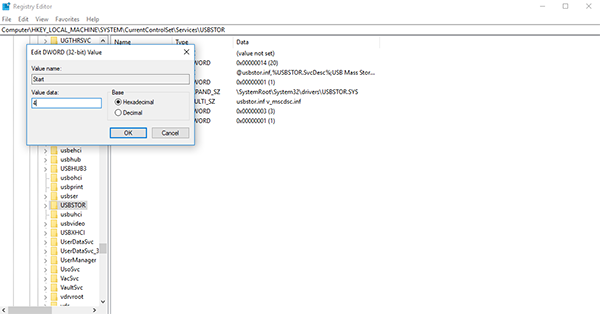
After restarting your device, when you connect an external USB device or hard drive, you will not be able to access it through the “File Explorer” in Windows. It should be noted that such a change can also affect some cell phones, which sometimes define themselves as an external storage device.
To reinstate this setup, all you have to do is re-access the same record and change its value back to “3,” not delete the original record under any circumstances as this will cause you problems within the system.